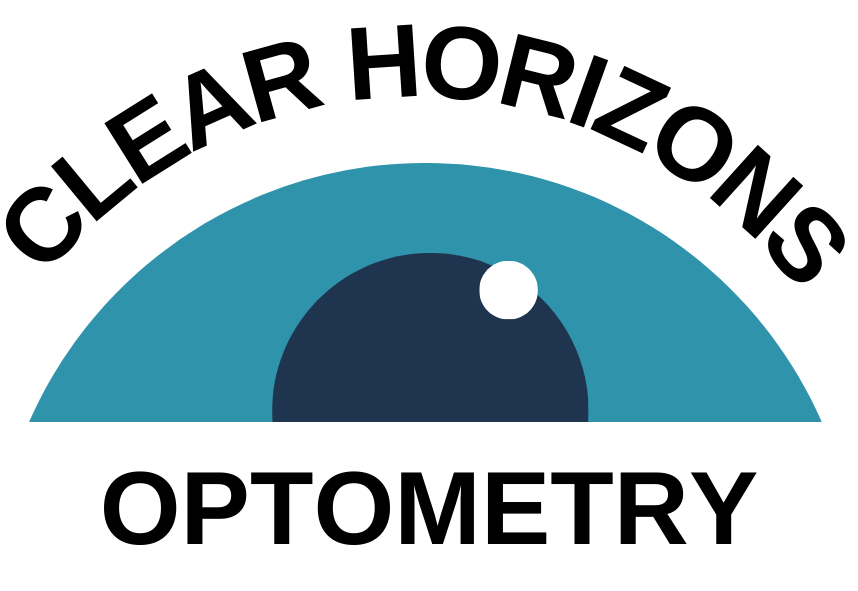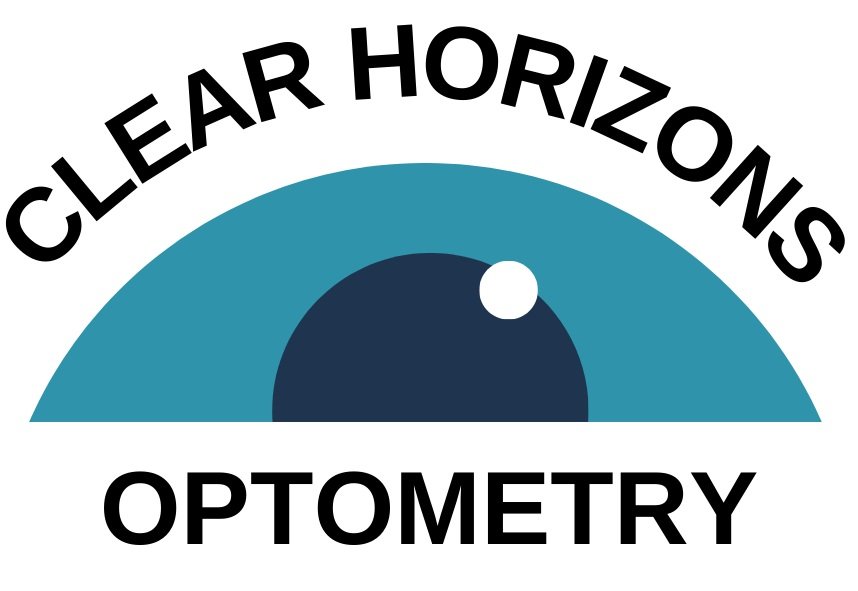EyeQue Insight
Measure your visual acuity, color contrast, and more.
Product Manual
Model: VA102
FAQ
-
The EyeQue Insight uses a combination of the optical goggles and a compatible smartphone to test for visual acuity. After downloading the EyeQue Insight app and activating an account, the user will follow instructions to start visual acuity eye test. After attaching the goggles to the smartphone, the user will look through the goggles and see a series of the letter “E” pointing in one of four directions (up, down, left, and right). Each Insight test consists of 3 tests: right eye, left eye, and dual eye. While taking the test, the user will swipe in the direction of the open end the E is facing. For example, when looking at a standard E, the use would swipe to the right. If the E looks like this: Ǝ, the user would swipe to the left. Once the user has finished the full test, the test result will be shown in a format commonly used to describe visual acuity (e.g. 20/30, meaning that the user can see at 20 feet distance what someone with normal vision can see at 30 feet distance).
-
The results from the EyeQue Insight will determine the user’s visual acuity. Those users whose results are lower than 20/20 (also represented as 6/6 internationally) vision may imperfect vision, which is a sign for eye conditions such as nearsightedness (myopia) in one or both eyes, muscle control issues, or other medical conditions. If a user’s test results are consistently below 20/20, we recommend contacting an eye care professional and seek professional evaluations.
If the tests are taken with contact lenses or glasses on, scores below 20/20 may indicate that the user require a prescription update. We recommend contacting an eye care professional for an eye exam. -
The time required to take the Visual Acuity test varies depending on whether you are taking the kids version of the test or the adult version of the test. Both tests will take under 2 minutes depending on how well you are taking the test. If you are taking the test well, the test will speed up. When this happens, you will not complete the entire line of Es shown on your smartphone's screen. If you are having trouble correctly identifying the Es on the screen you should guess in order to complete the test. The process is the same for the right, left and dual eyes in both the kids and adult versions. Since the kids' version of the test is gamified it does slow the test slightly, but only slightly.
-
Visual acuity commonly refers to the clarity and sharpness of a person’s vision. It is dependent on both optical and neural factors: how sharp the focus of the retina in the eye is, how healthy the retina is and how sensitive the interpretive faculty of the brain is.
The common term used to describe visual acuity is expressed in terms such as 20/20. A 20/20 visual acuity means that a person can see at 20 feet distance what someone with normal vision can see at 20 feet distance. -
The results from the EyeQue Insight will determine the user’s visual acuity. Those users whose results are lower than 20/20 (also represented as 6/6 internationally) vision may imperfect vision, which is a sign for eye conditions such as nearsightedness (myopia) in one or both eyes, muscle control issues, or other medical conditions. If a user’s test results are consistently below 20/20, we recommend contacting an eye care professional and seek professional evaluations.
If the tests are taken with contact lenses or glasses on, scores below 20/20 may indicate that the user require a prescription update. We recommend contacting an eye care professional for an eye exam. -
Yes, an EyeQue All Access Membership is required to use the EyeQue Insight. This includes any additional tests that will be released for the device. Once you have created an EyeQue account and registered your EyeQue Insight, you will automatically be given an All Access Membership. As of June, 2021 there are no additional costs associated with being an All Access Member.